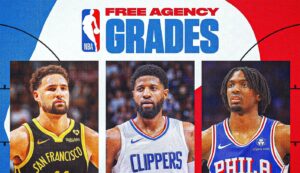Corsair Scimitar Elite Wireless Mouse Review: Custom Gaming Perfection

I’ve been using the same gaming mouse for as long as I can remember: the Logitech G600. It has 12 thumb buttons that I use just as much for work as for play. But I’ve wanted a wireless version for a while, and it’s overdue for an upgrade. After more than a decade of waiting, I’ve started looking elsewhere. The Corsair Scimitar Elite Wireless caught my wandering eye.
Much like on my trusty G600, the 12 thumb buttons on the Scimitar Elite Wireless have a ton of customization options. Each button can be mapped to another single key or combination of keys. In games like Overwatch 2, I can map buttons that are typically hard to reach with fingers on my left hand to more convenient thumb buttons. It’s a small change, but it makes my games so much easier when I don’t have to reach for the Ctrl button.
Corsair’s iCue software can do a lot more than simple key remaps too. Macros let me record repeatable actions or even past text blocks (handy when I’m writing repetitive emails), and profiles can automatically change based on what application I’m using, so I can have certain macros for writing, editing, and adjusting photos.
All of that is stuff I could do with my Logitech G600, but what makes the Scimitar Elite special is how Corsair improved on the hardware.
A Custom Fit
The 12 side buttons on the Scimitar Elite sit on a concave grid that aligns to the curve of my right thumb. Since it can be difficult to tell one of 12 buttons from another by touch alone, Corsair has given each alternating row of buttons a textured surface. On the middle button of the second row, there’s an extra nub, similar to the kind you find on the F and J keys of most keyboards, to help orient your fingers.
Photograph: Eric Ravenscraft
While I prefer Logitech’s Dual-Dish layout, which divides the 12 buttons into two smaller “dishes” of six buttons each, Corsair’s solution is quite workable. It took a little time for me to adjust my muscle memory, but before long I was able to play games with just as much fluidity as I had on my G600.
More interestingly, Corsair has added an extra bit of precision customization to the Scimitar Elite Wireless: The entire 12-button panel can be slid forward or backward to fit precisely where your thumb lands. I found this particularly welcome, because my muscle memory from the G600 had my thumb resting on the middle button of the third row, but Corsair’s resting nub expects my thumb to rest on the second row. Adjusting the panel helped me map it to my preference.
A Wireless Upgrade
The main thing I needed that my G600 didn’t have was a wireless option. The Scimitar Elite Wireless has two connectivity options; a slider on the bottom can swap between Bluetooth or a 2.4-Ghz wireless dongle.
I tend to use the wireless dongle connected to my desktop, since it provides a faster, more stable connection for games like Overwatch 2.
I use Bluetooth for connecting to my laptop, which makes swapping devices as easy as flipping the switch on the bottom. However, there are occasions when I might want the low latency of the wireless dongle even with my laptop, and Corsair has that covered as well.